Help Center
Select a Category
Account & Billing
How to update your email address?
Click on the "Settings" menu.
Click "Profile Information."
Click the Change Email button. Only email addresses using a login and password can be changed. Google sign in can not be changed.
Enter your new email address in the designated field.
Verify that the new email address is correct.
Click the Save button to save the changes to your email address.
Your email address in your profile information will now be updated.
How to update your password?
Click on the "Settings" menu.
Click "Profile Information."
Click the Change Password button. Only passwords using a login and password can be changed. Google sign in can not be changed.
Enter your new password in the designated field.
Click the Save button to save the changes to your password.
Your password will now be updated.
Do you offer a free trial?
Yes, we offer a 14-day free trial.
How to change your account nickname?
Click on the "Settings" menu.
Click "Accounts."
Click on the EDIT icon of the account you want to change.
Enter a new account nickname and click "Save Changes"
How to cancel your subscription
Click on the "Settings" menu.
Click "Subscription."
Click "Cancel Subscription"
If you cancel your subscription, you will lose all data stored on your Jungle Ace account and you wil not be able to regain access to it. If you would like to proceed with canceling your subscription please select “Cancel Subscription."
Your subscription is now cancelled. You will continue to have access until the end of the subscription date.
How to view subscription invoices?
Click on the "Settings" menu.
Click "Invoice."
Click "View" to view the invoice
How to change billing details?
Contact our support team.
We will provide you with a special link which allows you to change your billing details.
How to connect an Amazon account?
If you are connecting more than one account, click on "Settings" located on the side bar navigation. Under "Accounts", click "Add Account".
If you are connecting for the first time, you will be prompted to the Connect your Amazon Account screen.
Click "Continue" on the "Connect Your Amazon Account" screen.
Click the "Grant Access" button to initiate the connection process.
You will be redirected to the Amazon Seller Central login page. Enter your Amazon account login credentials and click "Sign in"
Select an account and marketplace, then click "Select Account."
Check the box next to "I direct Amazon to provide [Brand] access to my Selling Partner account and related data. I am responsible for any actions taken by the application." and click "Confirm."
Enter an "Account Name", then click "Next."
Click "Grant Access" to grant Amazon Advertising access.
Select an advertising profile from the list, then click "Next."
The connection process is complete. You have successfully connected your Amazon account to the Jungle Ace platform.
Can I connect multiple brands per Jungle Ace account?
Our Standard Plan only supports one Seller Central account and one Advertising account per Jungle Ace account.
Search Query Performance Optimizer
Automatic Search Query Performance Downloader
How to connect the Search Query Performance download automation?
We will download all your ASINs and weekly Search Query Performance history. Follow the instructions:
Please add the email address supplied during onboarding to Seller Central. (To get the email again, navigate to Settings > Accounts > "Sync Now")
Wait a few minutes as we confirm the email access request.
Provide us with Brand Analytics View Only access by going to User Permissions > Global Permissions > Brand Analytics > View Only
For each brand, SQP will download the history in approximately 24-48 hours.
General FAQ
How to use the Search Query Performance Optimizer
"The search query performance dashboard can help you better understand your sales funnel at the brand and product level by identifying conversion issues or drop-off points where you may be losing customer attention. This data can help you make business decisions quickly and optimize your product listings or marketing campaigns as necessary"
Does the Search Query Performance Optimizer Work On Other Marketplaces?
Yes, all marketplaces will work with the Search Query Performance Optimizer including:
United States
Canada
United Kingdom
Germany
France
Italy
Spain
Netherlands
Sweden
How to use the Actions Tab?
What is the Actions tab?
The Actions tab provides steps to implement on keywords to achieve specific goals.
The data shown is based on the filters:
ASIN
Marketplace
Date range
What are Pay Per Click actions?
There are 3 types of Pay Per Click actions:
Increase Visibility
Increase your PPC bids on keywords where your brand's conversion rate exceeds the market average (performing search terms) but are seen less often in seaches (low impression share).
This targeted action aims to enhance visibility for these high-performing yet underexposed search terms.
Decrease Visibility
Decrease your PPC bids on keywords where your brand's conversion rate falls below the market average (underperforming search terms) and are seen frequently in searches (moderate to high impression share).
This strategic move aims to reduce visibility for these underperforming yet overexposed search terms.
Increase Market Share
Increase your ad spend on search terms where your brand's conversion rate exceeds the market average (performing search terms) and they are frequently chosen by customers (high market share).
This strategic move aims to capitalize on these high-performing yet potentially underleveraged areas, with the goal of maximizing your market share even further.
What are Listing Optimization actions?
There are 2 types of Listing Optimization actions:
Improve Click Through Rate
Improve the click-through rate (CTR) for keywords that frequently appear in searches (mid to high impression share) yet seldom get clicked on (low click share).
By optimizing the title, main image, badges & coupons, and price of your product listings, you aim to enhance their attractiveness and relevance to potential customers.
Improve Conversion Rate
Enhance the conversion rate for keywords that achieve high visibility in searches (high impression share) but result in a low percentage of purchases (low purchase share).
By refining the title, product images, A+ content, and bullet points of your product listings, you aim to boost their effectiveness in converting listing visits into sales.
How to use the Search Terms Tab?
What is the Search Terms tab?
The Search Terms tab provides detailed KPIs about all or a portion of your search terms.
Filtering Data
Data is provided in a weekly view and represents all keywords by default. You can narrow the results by specifying specific search terms and/or ASINs.
Chart Tab
The Chart tab provides an area graph representation of data, allowing you to display up to 3 data points simultaneously.
Data Table Tab
The data table provides weekly summaries of all Search Query Performance data.
Steps
Choose specific ASINs to narrow down the data results. Select your ASIN from this dropdown.
You can select any 90-day period to view the data.
Unless specific keywords are entered in the search bar, the KPIs displayed below will represent all available data for your account.
What is the By Search Term tab?
The By Search Term tab provides exact match aggregated data.
Click on any of the search terms below to apply a keyword filter.
What is the By Root tab?
The By Root tab provides broad match aggregated data.
Click on any of the search terms below to apply the keyword filter.
How to use the Trends Tab?
What is Trends?
The Trends tab, our newest data analysis tool, provides you with the ability to map out 6 KPIs side by side to compare and make decisions from.
What do the color legend mean?
Color Codes
Color is used to display performance changes.
There are three types of color codes:
Range:
Maps between red, yellow, and green, representing good, better, and best.
Condition:
Applied to Brand CTR and CR. If Brand > Market, it shows green; otherwise, it shows red.
Organic Rank:
For organic rank, 1-10 is green, 10-30 is yellow, and 30+ is red.
Organic rank is pulled on a weekly basis to reflect the data frequency provided by Search Query Performance.
How many KPIs can I view at one time?
Trends allows you to view up to six KPIs per search term simultaneously for side-by-side comparison (e.g., Brand Conversion vs. Market).
How many KPIs can I view at one time?
Trends allows you to view up to six KPIs per search term simultaneously for side-by-side comparison (e.g., Brand Conversion vs. Market).
Jungle Ace Split Testing
How does Jungle Ace Split Testing work?
How does Jungle Ace's split test system work?
Our split test platform is designed to gain insights from your highly-targeted (direct Amazon customer) to test different variables of your product listing by utilizing your Amazon PPC advertising platform.
The split testing system is highly targeted, focusing on your exact customer and the most critical position in the Amazon search results page. This approach ensures that you get the most accurate data and insights. The split test system uses the Amazon pay per click advertising platform to gather data from selected targeted search terms from the top-of-search placement.
Based on the variable you plan to split test, the platform will create two pay per click campaigns (control and test campaigns) targeting your selected keywords.The variable will change after the control campaign ends and before the test campaign begins. The Amazon pay per click platform does not deliver impressions to identical targets. We will identify all targets and pause them during the duration of the split test.
Wait until the data is compiled and displayed on our campaign dashboard. Please wait a few days for all the data to come through as Amazon has a delayed attribution window that typically fully attributes after two or more day.
Apply the best performing split test variation. Rinse and repeat until you can maximiz your click through and conversion rates.
Why do we use Top of Search placement for split testing?
What is Top of Search Placement on Amazon?
Top of Search (TOS) placement on Amazon refers to the ad positions that appear at the very top of the search results page, immediately following a user's query. When a customer types a keyword into the Amazon search bar and hits enter, the first few product listings they see are typically Sponsored Product ads. These top positions are coveted because they are the first listings a potential buyer sees, offering maximum visibility and a higher likelihood of clicks and conversions.
Why Do We Use Top of Search Placement for Our Split Testing Software?
We utilize Top of Search placement for our split testing software due to its effectiveness in accurately gauging split testing performance. Here's why:
High-Intent Customers: Ads at the top of the search results are the first ones a potential customer sees after entering a query. These are customers actively searching for a product, indicating a high purchase intent. Focusing on TOS, therefore, allows us to target and gather data from customers most likely to make a purchase.
Reliable Results: If ads are displayed on product pages or lower in the search results, they might not be seen by users due to the overwhelming number of product listings. These unseen ads could still generate an impression count, even if the user never actually saw the ad, leading to skewed and potentially misleading results. By focusing on TOS, we avoid this issue and ensure that our split testing results are as accurate and reliable as possible.
How can Jungle Ace offer unlimited split testing?
Perform unlimited split tests with pay per click at no additional cost per test, offering endless opportunities to refine and improve your Amazon listings.
How does Jungle Ace Automate split testing?
Streamline your testing process with our platform, which efficiently aggregates results and executes split tests automatically.
What elements can Jungle Ace split test?
Optimize your listings by split testing main images, secondary images, titles, and prices to identify the most effective elements.
Does split testing work on other marketplaces?
Unfortunately, at this time, we only support the US Amazon marketplace for Split Testing.
How frequently does the split test rotate between the elements?
When you run a split test, we will make a change to a single variable (e.g., the product image) and two campaigns are created - a control campaign and a test campaign.
The control campaign runs first and continues until it reaches a predetermined number of clicks. Then, the variable is changed (e.g., the product image is replaced with a new one) and the test campaign begins.
The test campaign runs until it reaches the same predetermined number of clicks as the control campaign.
Currently, the variables do not rotate or run concurrently because of limitations on Amazon's platform and the difficulty in consistently changing the variable on the product listing.
How to Use the Split Testing Dashboard
What is the ASIN column?
Represents the product ASIN of the split test experiment.
What is the Results column?
Represents the results of the experiment.
The results are only displayed at the end of the experiment.
What is the Campaign Name?
Represents the internal campaign name defined at Campaign Creation.
What is the Progress bar?
Represents the percentage to completion.
The percentage is calculated as the number of clicks generated over the total click goal defined in the experiment.
What is the New Campaign type?
What is the New Campaign type?
New Campaign
This campaign type will create 2x brand new campaigns in Campaign Manager.
Data is collected for both the control and test campaigns and reported on the dashboard.
What is the Start Date?
Represents the date to start the Campaign. The campaign can be scheduled in the future.
What are Keyword Targets?
Represents the keyword targets used to define the audience of the split testing campaign.
What are Suggested Keywords?
Represents a list of suggested keywords directly from Amazon to add to the campaign.
Click on a keyword target to add to the split testing campaign.
What Are Paused Amazon Keyword Targets?
Paused Amazon keyword targets are duplicate targets that exist in other Amazon campaigns. During the split test, the targets are paused to isolate the data as the split test campaigns are active.
Jungle Ace will now automatically reactivate the targets, and you can view this activity in the campaign logs.
How to Manage Keywords on Existing Campigns
Keywords
Define keywords that best represent your product. These keywords will be created as targets in a Sponsored Product campaign.
Considerations
The more specific the keywords, the more targeted the audience, which will produce more accurate results.
Adding more relevant keywords will increase the number of clicks to the split test.
If a keyword has low search volume, it may take longer for that keyword to generate results.
Steps
Click on an active campaign to navigate to the campaign details
Click "+ Manage Keywords"
Enter new keywords and click "Add Keywords."
Click "X" next to the keyword target to remove the keyword from the campaign.
Add Keywords by clicking on "Suggested Keywords"
What is the Click Threshold Per Test?
Represents the number of clicks to to use to test in the control and test experiments.
Recommended start of 20 clicks. You can stack tests together if results are inconclusive.
What is the Bidding Slider (Bidding Strategy)?
Bidding Strategy
The slider represents the speed of generating split test results. The slider controls the bid of each target.
The higher the slider (bid), the higher the cost per click (CPC), but results will generate faster.
The lower the slider (bid), the lower the cost per click (CPC), but results will generate slower.
What is the Progress Tracker?
Represents the percentage to completion.
The percentage is calculated as the number of clicks generated over the total click goal defined in the experiment.
What is the Existing Campaign type?
What is the Existing Campaign type?
Existing Campaign
This campaign type will only read a selected existing campaign in Campaign Manager.
Data is collected for both the control and test from the selected existing campaign and is reported on the dashboard.
Select an existing campaign from the drop-down.
It is important that the following conditions are met:
The SKU targeted in the existing campaign must match the experiment.
The keyword targets should be highly relevant.
The existing campaign must have a budget, be active, and the keyword targets must have a competitive bid.
The existing campaign should not have significant changes to the keyword targets during the duration of the split test.
What are Campaign Keywords?
Campaign Keywords
These are the keyword targets that were found in the selected existing campaign.
Confirm that these keyword targets are relevant.
What is the Existing Campaign Launch Checklist?
For accurate split testing data, please confirm your selected existing campaign:
"Is targeting the SKU that matches the selected split test ASIN/SKU (B000000000X)."
It's important that the SKU of the existing campaign in Campaign Manager matches the SKU setup in Jungle Ace. We will make a request to change the element (image, price, or title) on Amazon and will collect the data from the existing campaign in Campaign Manager.
If the SKU does not match up, the data will be accurate as it does not match with the split tested SKU.
"Includes keyword targets highly relevant to the selected split test ASIN/SKU (B000000000X)."
The selected existing campaign must include only keyword targets that are highly relevant. Selecting highly relevant targets ensures we are performing the split test to our actual customers.
For example, if you sell a "running shoe", we don't want to have a keyword target for "boots".
"Has a budget, is active, and the keyword targets have a competitive bid."
Make sure we have enough budget and the existing camaign is active. Without the budget or an active status, there will be no data to collect for the split test.
Make sure the keyword targets have a competitive bid. Jungle Ace only uses the Top of Search placement to gather the data. This placement usually requires the higher end of the bid to receive impressions / clicks.
"Will not have significant changes to the keyword targets during the duration of the split test."
It's important to not add or remove targets during the duration of the split test. For example, if you sell a "running shoe" and you're targeting the keyword "running shoe" for the first part of the test (CONTROL). Then, you decide to add in the keyword target "running boot", Jungle Ace will pull the data for all targets that exist on that campaign. By adding that new target, the data becomes invalidated as you are no longer comparing apples to apples.
How to Create an Image Split Test?
How to create a Price Split Test
What is the Control and Test Price?
Control Price
Represents the control price to be tested in the control experiment.
This is the original price.
Test Price
Represents the price in the test experiment.
The price will be changed to this after the control experiment is completed.
How to Create a Title Split Test?
What is the Control and Test Title?
Control Title
Represents the control title used in the control experiment.
This is the original title.
Test Title
Represents the title to be tested in the test experiment.
The listing will be changed to this title after the control experiment.
How to Use the Split Testing Campaign Details Page?
What are Keyword Targets?
Keyword Targets
Represents the keyword targets used to define the audience of the split testing campaign.
What are the Control and Test results?
Control Results
Represents the PPC Top of Search (TOS) placement for the control experiment.
The data will not agree at the campaign level. To validate the data, you must look at the Placement tab within the Campaign.
Test Results
Represents the PPC Top of Search (TOS) placement for the test experiment.
The data will not agree at the campaign level. To validate the data, you must look at the Placement tab within the Campaign.
What are Keyword Targets?
Keyword Targets
Represents the keyword targets used to define the audience of the split testing campaign.
Why Does The Split Testing Results Keep Changing Even After The Campaign Ends?
The reason your split testing results may keep updating is due to an Amazon attribution delay. This means that even after your campaign has ended, Amazon may still be fetching data and attributing sales to your campaign.
As a result, the results may continue to change until the attribution process is complete. It is recommended to wait 1-2+ days after the Jungle Ace campaign ends before checking your split testing results again to ensure that the data has stabilized.
My Control Campaign Ended, But My Test Campaign Does Not Have Any Data?
After the control campaign ends, the software will submit a change for the test to Amazon.
There is a delay between the submission and the change appearing on Amazon.
Why is there a Discrepancy between the Data in My Jungle Ace Campaign and the data in my Amazon Campaign Manager?
There are two reasons why the Jungle Ace campaign data may not agree wtih the Amazon Campaign Manager data:
Placement Data
Jungle Ace will only pull data from the Top of Search (first page) Placement.
In order to verify your data, you can navigate to "Campaigns" > "Placements"
Data Attribution
Jungle Ace will pull down data from the Amazon API. The Amazon API data may not agree to the data shown in the Campaign Manager at the time of checking due to an data attribution delay.
Please allow time for Amazon to sync all the data. The data should eventually agree to the Top of Search (first page) Placement data.
AI Gap Opportunity Report
AI Gap Opportunity report
What is the AI Gap Opportunity report?
The AI Gap Opportunity report is a report generated to google sheets. The report is used to research and come up with ideas for split testing, etc.
The report will utilize AI to analyze:
1. Market Analysis (Industry, Customer, Product)
2. AI Listing Analysis (Title & Bullet Points)
3. Competitor images (hero and secondary images) with AI analysis
How long does it take the report to run?
The report will take approximately 45 minutes to run and will be sent to your email.
Google Sheet Analyzer Tools (Depreciating September 2024)
Search Query Performance Optimizer (Google Sheets Addon)
Why are you depreciating this tool by September 2024?
When we first started Jungle Ace, we built half of our software in Google Sheets to be first to market.
Since then, we have been moving all of our core features out of Google Sheets and into the web app.
Where do I download the addon?
Download the addon here.
How to access the Google Addon and share with the team?
Follow the instructions here.
How do I activate the Search Query Performance report automation?
We will download all your ASINs and weekly history for Search Query Performance
Follow the instructions:
Please add the supplied email address to Seller Central
Wait a few minutes as we confirm the email access request.
Provide us with Brand Analytics View Only access by going to User Permissions > Global Permissions > Brand Analytics > View Only
For each brand, SQP will download the history in approximately 24 hours.
Does the Search Query Performance Optimizer Work On Other Marketplaces?
Yes, all marketplaces will work with the Search Query Performance Optimizer including:
United States
Canada
United Kingdom
Germany
France
Italy
Spain
Netherlands
Sweden
How to use the Search Query Performance Optimizer Dashboard
Watch this video on how to use this report.
How to use the "Search Query Performance: By Search Query" Report?
Watch this video on how to use this report.
How to use the "Search Query Performance: By Broad Match" Report?
Watch this video on how to use this report.
Gap Opportunity Explorer
How to Generate the Gap Opportunity Explorer
Watch this video tutorial to learn more.
How to Use the "Gap Opportunity Explorer: Market Research Analysis" Report
Watch this video tutorial to learn more.
How to Use the "Gap Opportunity Explorer: Listing Gap Analysis" Report
Watch this video tutorial to learn more.
How to Use the "Gap Opportunity Explorer: Image Gap Analysis" Report
Watch this video tutorial to learn more.
How to Use the "Gap Opportunity Explorer: Review Gap Analysis" Report
Watch this video tutorial to learn more.